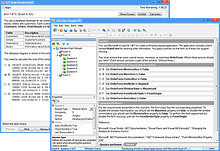Learning Redefined:
Explore VCE Exam Simulator
VCE Exam Simulator BASIC
Practice for IT exams on your computer play interactive VCE exams various question types, save session features & more.
VCE Exam Simulator PRO
Edit VCE exams and create your own VCE files.


Study anytime, anywhere with VCE software on your iPhone, iPad and Android devices
Learn more
VCE Exam Simulator
Smooth testing engine for efficient exam practice
VCE Player for Mac
Play VCE files on your Mac desktop
VCE Mobile
Install VCE Software on your iOS or Android gadgets.
- VCE Suite
- VCE Testing System
- VCE Designer
- VCE Exams
- VCE Files
- VCE Opener
- Online VCE
- VCE Manager
- Download VCE Player
- VCE Software
How To Open VCE Files
To open VCE files, you need to install VCE software solution, namely VCE Player, sometimes also referred to as VCE file viewer. It allows you practice VCE exams and view any VCE file.
VCE Player can be downloaded from Avanset, the official developer of this product. Getting VCE Viewer from Avanset ensures that you will gain access to the latest version of the VCE Player, with the fullest functionality and features.
VCE Viewer (Player) is part of VCE Exam Simulator, and is available both in the BASIC and PRO packages, so both of these options let you open VCE files.
Once you have chosen your package, you will need to decide on the duration of your subscription (which will affect the amount you're charged). Once done, you will be able to download your VCE Player and open VCE files.
Once you have downloaded and installed your VCE Player, you can open it, and click Add to add your VCE downloads to the menu. This way, you will be able to open these VCE files.
VCE Player lets you open and view as many VCE files as you need. For example, we have added 4 VCE files to the list below. Select the VCE you want to view and click Start.
VCE Player supports questions of various types, including those with images, so you can have a better visual experience when you open and view your VCE exam:
In the bottom part of the VCE Viewer window, you have the option to save your session, or review your progress:
At the end of the exam, you will get your score report of the practice exam you've taken, showing the areas that need improvement: