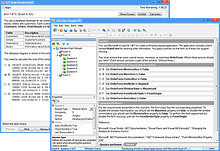Learning Redefined:
Explore VCE Exam Simulator
VCE Exam Simulator BASIC
Practice for IT exams on your computer play interactive VCE exams various question types, save session features & more.
VCE Exam Simulator PRO
Edit VCE exams and create your own VCE files.


Study anytime, anywhere with VCE software on your iPhone, iPad and Android devices
Learn more
VCE Exam Simulator
Smooth testing engine for efficient exam practice
VCE Player for Mac
Play VCE files on your Mac desktop
VCE Mobile
Install VCE Software on your iOS or Android gadgets.
- VCE Suite
- VCE Testing System
- VCE Designer
- VCE Exams
- VCE Files
- VCE Opener
- Online VCE
- VCE Manager
- Download VCE Player
- VCE Software
VCE Files
VCE files are essentially practice exams, which can be opened and played in VCE player. These learning tools are becoming increasingly popular as they provide users with the convenience of an interactive test, helping them prepare for any computer-based exam. VCE files support images, which can be embedded in exam questions or/and answers. They can be created in various languages (not just English), including those with 'special characters', such as Arabic, Korean, Russian or other languages.
VCE files and VCE exams include over 10 types of questions, and the list keeps expanding. Besides multiple choice questions, it includes fill in the blank questions, select and place / drag-n-drop questions, point and shoot questions (picking a point on the image), hot area questions (picking an area out of the few options given), create a tree questions, build list and reorder, drop and connect questions. Here's what a select-n-place question looks like.
How Do I start Working With VCE Files?
VCE files are created in VCE Designer and can be opened and played in VCE Player. Depending on your needs, you can choose between the BASIC and the PRO options, which include just the VCE Player, and the VCE Player + Designer respectively.
After you have downloaded and installed your VCE software solution, click the red icon to open your VCE files in VCE Player:
Once you open the player, you will see the window where you can either add a new VCE file (it needs to be saved on your hard drive) by clicking Add. Once the exam is added (70-680 exam for example), click Start to begin your practice.
Select your VCE file properties:
Now you can start your exam:
Questions within VCE files can look very different, and this is exactly why this software solution is so efficient: it can meet various requirements and accommodate different learning styles.